Gmc 2008 Acadia Bedienungsanleitung Seite 260
- Seite / 472
- Inhaltsverzeichnis
- LESEZEICHEN
Bewertet. / 5. Basierend auf Kundenbewertungen


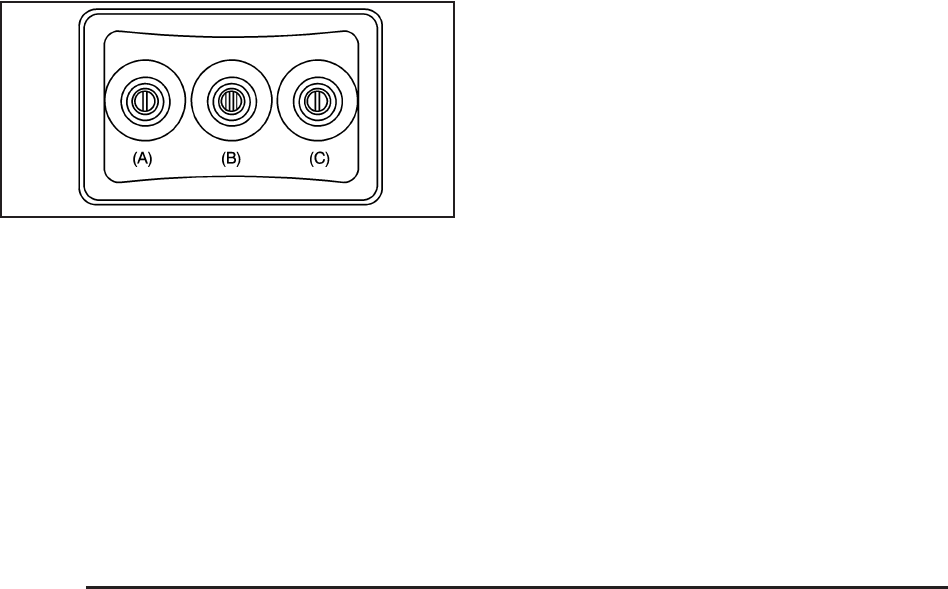
Audio/Video (A/V) Jacks
The A/V jacks, located on the rear of the floor console,
allow audio or video signals to be connected from
an auxiliary device such as a camcorder or a video
game unit to the RSE system. Adapter connectors
or cables (not supplied) might be required to connect
the auxiliary device to the A/V jacks. Refer to the
manufacturer’s instructions for proper usage.
The A/V jacks are color coded to match typical home
entertainment system equipment. The yellow jack (A)
is for the video input. The white jack (B) is for the
left audio input. The red jack (C) is for the right
audio input.
Power for auxiliary devices is not supplied by the
radio system.
To use the auxiliary inputs of the RSE system, connect
an external auxiliary device to the color-coded A/V
jacks and turn both the auxiliary device and the video
screen power on. If the video screen is in the DVD
player mode, pressing the AUX (auxiliary) button on
the remote control, switches the video screen from the
DVD player mode to the auxiliary device. The radio
can listen to the audio of the connected auxiliary
device by sourcing to auxiliary. See Radio(s) (MP3)
on page 3-87 for more information.
How to Change the RSE Video Screen
Settings
The screen display mode (normal, full, and zoom),
screen brightness, and setup menu language can be
changed from the on screen setup menu. To change
any feature, do the following:
1. Press the
z (display menu) button on the remote
control.
2. Use the remote control
n, q, p, o (navigation
arrows) and the
r (enter) button to use the
setup menu.
3. Press the display menu button again to remove the
setup menu from the screen.
3-118
- Canadian Owners 2
- Vehicle Damage Warnings 4
- Vehicle Symbols 4
- Seat Height Adjuster 7
- Power Seats 7
- Manual Lumbar 8
- Power Lumbar 9
- Heated Seats 9
- Memory Seat and Mirrors 10
- Easy Exit Seat 11
- Head Restraints 14
- Position 16
- Why Safety Belts Work 22
- Lap-Shoulder Belt 34
- Safety Belt Pretensioners 36
- Child Restraints 40
- Lower Anchors and Tethers for 51
- Children (LATCH) 51
- Lower Anchors 52
- Top Tether Anchor 52
- Locations 53
- Seat Position 59
- Airbag System 65
- When Should an Airbag Inflate? 71
- What Makes an Airbag Inflate? 72
- How Does an Airbag Restrain? 72
- Passenger Sensing System 74
- Adding Equipment to Your 80
- Airbag-Equipped Vehicle 80
- Restraint System Check 81
- Remote Keyless Entry (RKE) 86
- System Operation 87
- Remote Vehicle Start 89
- Remote Start Ready 91
- Power Door Locks 93
- Delayed Locking 93
- Programmable Automatic Door 93
- Rear Door Security Locks 93
- Lockout Protection 94
- Obstacle Detection Features 98
- {CAUTION: 100
- Theft-Deterrent Systems 103
- Testing the Alarm 104
- PASS-Key 105
- III+ Operation 105
- 1 stamped on it 106
- Starting and Operating Your 107
- Ignition Positions 108
- Starting the Engine 109
- Starting Procedure 110
- Electronic Range Select Mode 114
- Tow/Haul Mode 116
- Parking Brake 117
- Shifting Out of PARK (P) 119
- Manual Rearview Mirror with 122
- Compass Variance 123
- Outside Power Mirrors 124
- How the System Works 128
- Rear Vision Camera 129
- OnStar Services 130
- OnStar Hands-Free Calling 131
- OnStar Virtual Advisor 131
- How OnStar Service Works 131
- Universal Home Remote 132
- Universal Home Remote System 133
- Gate Operator and Canadian 136
- Programming 136
- Using Universal Home Remote 136
- Erasing Universal Home Remote 136
- Storage Areas 137
- Center Console Storage 138
- Second Row Center Console 138
- Cargo Tie Downs 141
- Cargo Management System 141
- Section 3 Instrument Panel 143
- Instrument Panel Overview 146
- Hazard Warning Flashers 148
- Other Warning Devices 148
- Steering Column 149
- Turn and Lane-Change Signals 150
- Headlamp High/Low-Beam 151
- Flash-to-Pass 151
- Windshield Wipers 151
- Rear Window Wiper/Washer 153
- Exterior Lamps 156
- Delayed Headlamps 157
- Daytime Running Lamps (DRL)/ 158
- Automatic Headlamp System 158
- Fog Lamps 158
- Instrument Panel Brightness 159
- Courtesy Lamps 159
- Dome Lamps 159
- Dome Lamp Override 159
- Entry Lighting 159
- Delayed Entry Lighting 160
- Delayed Exit Lighting 160
- Parade Dimming 160
- Reading Lamps 161
- Electric Power Management 161
- • Turn Signal Indicators 163
- • High-Beam Indicator Symbol 163
- • TRACTION CONTROL ACTIVE 163
- • STABILITRAK ACTIVE 163
- Care of the HUD 165
- Accessory Power Outlet(s) 166
- Climate Controls 168
- Defogging and Defrosting 170
- Rear Window Defogger 171
- Automatic Operation 172
- Manual Operation 173
- Air Conditioning 175
- Outlet Adjustment 178
- Rear Air Conditioning and 178
- Heating System 178
- Fan Knob 179
- Temperature Knob 179
- Mode Knob 179
- System and Electronic Climate 180
- Controls 180
- Warning Lights, Gages 181
- Instrument Panel Cluster 182
- Speedometer and Odometer 183
- Tachometer 183
- Safety Belt Reminders 183
- Airbag Readiness Light 184
- Voltmeter Gage 188
- Antilock Brake System 190
- Warning Light 190
- StabiliTrak 190
- Indicator Light 190
- Engine Coolant Temperature 191
- Tire Pressure Light 192
- Malfunction Indicator Lamp 192
- If the Light is Flashing 194
- If the Light Is On Steady 194
- Emissions Inspection and 195
- Maintenance Programs 195
- Fog Lamp Light 197
- Cruise Control Light 197
- Highbeam On Light 197
- Tow/Haul Mode Light 197
- Fuel Gage 198
- DIC Operation and Displays 199
- (With DIC Buttons) 199
- DIC Buttons 200
- OIL LIFE 200
- PARK ASSIST 201
- FRONT TIRES or REAR TIRES 201
- Trip/Fuel Menu Items 202
- AVG (Average) ECONOMY 204
- FUEL USED 204
- AVG (Average) SPEED 204
- Blank Display 204
- (Without DIC Buttons) 205
- RELEARN REMOTE KEY 207
- DISPLAY LANGUAGE 207
- DIC Warnings and Messages 208
- BATTERY SAVER ACTIVE 209
- CHANGE ENGINE OIL SOON 209
- CHECK TIRE PRESSURE 209
- CRUISE SET TO XXX 209
- DRIVER DOOR OPEN 210
- ENGINE HOT A/C 210
- (Air Conditioning) OFF 210
- ENGINE OVERHEATED IDLE ENGINE 210
- ENGINE OVERHEATED STOP ENGINE 211
- ENGINE POWER IS REDUCED 211
- FUEL LEVEL LOW 211
- HEATED WASH (Washer) 211
- FLUID SYSTEM OFF 211
- DIC Vehicle Customization 217
- Feature Settings Menu Items 218
- AUTO DOOR UNLOCK 219
- REMOTE DOOR LOCK 220
- REMOTE DOOR UNLOCK 220
- DELAY DOOR LOCK 221
- EXIT LIGHTING 221
- APPROACH LIGHTING 222
- CHIME VOLUME 222
- PARK TILT MIRRORS 223
- EASY EXIT SEAT 223
- MEMORY SEAT RECALL 224
- REMOTE START 224
- V TO EXIT appears in the DIC 225
- Setting the Time 227
- H (clock) 228
- ¨SEEK arrow or 228
- \FWD (forward) button 228
- Radio(s) (MP3) 229
- Radio Data System (RDS) 230
- Playing the Radio 230
- Finding a Station 231
- Radio Messages 234
- XM™ Satellite Radio Service 234
- Care of Your CDs and DVDs 236
- Playing an MP3/WMA CD-R or 239
- CD-RW Disc 239
- CD Messages 239
- Using the DVD Player 240
- Playing a DVD 241
- DVD-V (Video) Display Buttons 242
- DVD-A (Audio) Display Buttons 243
- Inserting a Disc 243
- Ejecting a Disc 244
- Six-Disc CD Player) 246
- Sc(previous) 247
- DVD Player) 250
- XM Radio Messages 255
- Navigation/Radio System 257
- Rear Seat Entertainment (RSE) 257
- Headphones 258
- Battery Replacement 259
- Audio/Video (A/V) Jacks 260
- Audio Output 261
- Video Screen 261
- Remote Control 262
- DVD Display Error Messages 266
- Z EJECT button is pressed 266
- DVD Distortion 266
- Cleaning the Video Screen 266
- Rear Seat Audio (RSA) 267
- Rear Audio Controller (RAC) 269
- Theft-Deterrent Feature 269
- Audio Steering Wheel Controls 270
- Radio Reception 271
- Multi-Band Antenna 271
- Control of a Vehicle 275
- Antilock Brake System (ABS) 277
- Braking in Emergencies 278
- Traction Control Operation 280
- All-Wheel Drive (AWD) System 281
- Steering 281
- Steering in Emergencies 282
- Off-Road Recovery 283
- Loss of Control 284
- Driving at Night 285
- Before Leaving on a Long Trip 287
- Highway Hypnosis 287
- Winter Driving 289
- Dinghy Towing 299
- Vehicles Only) 301
- Weight of the Trailer 305
- Weight of the Trailer Tongue 306
- Safety Chains 309
- Trailer Brakes 309
- Driving with a Trailer 310
- Following Distance 310
- Backing Up 310
- Making Turns 310
- Driving on Grades 311
- Trailer Wiring Harness 313
- Accessories and Modifications 318
- Requirements 318
- Your Vehicle 320
- Gasoline Octane 320
- Gasoline Specifications 320
- California Fuel 321
- Additives 321
- Fuels in Foreign Countries 322
- Engine Compartment Overview 328
- Engine Oil 329
- When to Add Engine Oil 330
- • GM6094M 331
- • SAE 5W-30 331
- • Oils meeting these 331
- Engine Oil Life System 332
- What to Do with Used Oil 333
- Engine Air Cleaner/Filter 334
- Checking Coolant 337
- Overheated Engine Protection 340
- Operating Mode 340
- Power Steering Fluid 347
- Windshield Washer Fluid 348
- Replacing Brake System Parts 351
- All-Wheel Drive 357
- Rear Drive Module 358
- License Plate Lamp 360
- Replacement Bulbs 360
- Windshield Wiper Blade 361
- Replacement 361
- Tire Sidewall Labeling 363
- Inflation - Tire Pressure 369
- When to Check 370
- How to Check 370
- Tire Pressure Monitor System 371
- TPMS Sensor Matching Process 375
- Tire Inspection and Rotation 376
- Buying New Tires 378
- Uniform Tire Quality Grading 381
- Wheel Replacement 382
- Removing the Spare Tire 388
- Removing the Flat Tire and 390
- Installing the Spare Tire 390
- Storing the Flat Tire 399
- Storing the Tools 401
- Compact Spare Tire 402
- Appearance Care 403
- Fabric/Carpet 404
- Plastic Surfaces 405
- Finish Care 407
- • Extreme dusty conditions 408
- • Sand and salt 408
- • Heat and sun 408
- Sheet Metal Damage 409
- Finish Damage 409
- Underbody Maintenance 410
- Chemical Paint Spotting 410
- Vehicle Identification 412
- Windshield Wiper Fuses 414
- Power Windows and Other Power 414
- Fuses and Circuit Breakers 414
- Instrument Panel Fuse Block 414
- Underhood Fuse Block 417
- Capacities and Specifications 421
- Maintenance Schedule 424
- Scheduled Maintenance 426
- Additional Required Services 428
- Maintenance Footnotes 429
- Owner Checks and Services 430
- At Each Fuel Fill 430
- Recommended Fluids and 434
- Lubricants 434
- Maintenance Replacement Parts 436
- Engine Drive Belt Routing 437
- Maintenance Record 438
- Maintenance Record (cont’d) 439
- Customer Assistance and 442
- Information 442
- Online Owner Center 444
- Customer Assistance for Text 444
- Telephone (TTY) Users 444
- Customer Assistance Offices 445
- GM Mobility Reimbursement 446
- Roadside Assistance Program 446
- Courtesy Transportation 449
- Collision Damage Repair 450
- Repair Facility 451
- Insuring Your Vehicle 451
- If a Crash Occurs 452
- Reporting Safety Defects 453
- Service Manuals 454
- Service Bulletins 454
- Owner Information 454
- Vehicle Data Recording and 455
- Event Data Recorders 456
- Navigation System 457
- Radio Frequency 457
- Identification (RFID) 457
 (674 Seiten)
(674 Seiten)







Kommentare zu diesen Handbüchern